06 Jan 2026
Announcing Casual HTML & CSS
Although I rarely code up HTML and CSS these days, knowing their basics have brought me compounding rewards time and time again. If you use Emacs, you’re in luck as it provides built-in editing modes for both. These modes can make short work of sculpting your web pages to be presentable to the world at large.
Improving the discoverability of the features in these modes is what the latest v2.12.0 update of Casual is all about. Announcing Casual menus for HTML and CSS, new for 2026, now available on MELPA.
Casual HTML
The main menu for HTML mode is shown below. Tag (</>) operations for inserting, adding an attribute, closing, and deleting are supported.
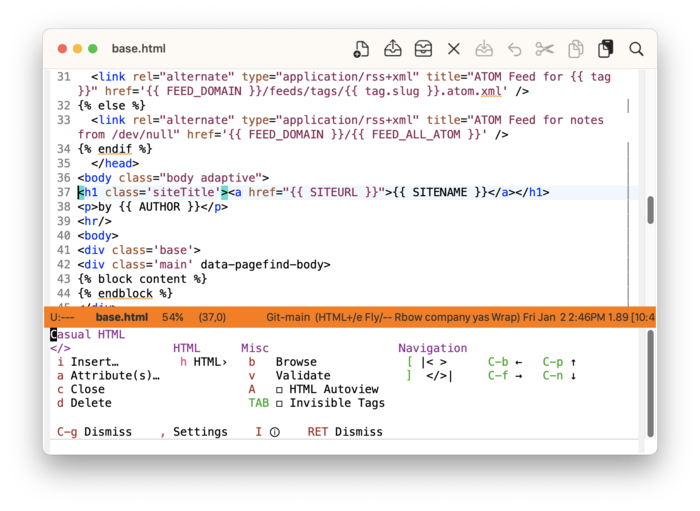
HTML-specific tags are given their own menu.
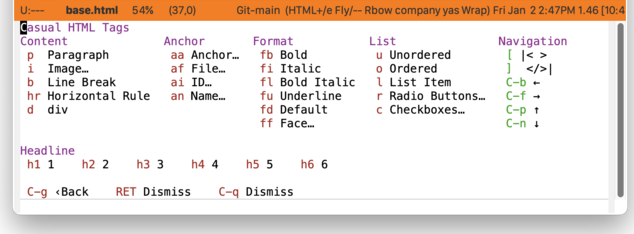
Casual CSS
The main menu for CSS mode is shown below. A notable feature is the ability to lookup a CSS symbol from the Mozilla Developer Network (MDN) website using the built-in Emacs browser EWW.
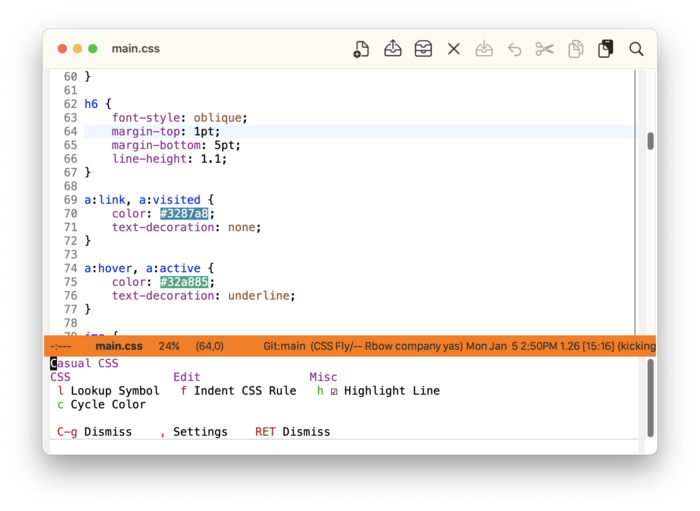
Closing Thoughts
Both HTML and CSS modes support Tree-sitter which offers nice structural navigation features. Although at the time of this writing (Emacs 30.2), using html-ts-mode will break tag deletion (sgml-tag-delete). On the other hand, I use css-ts-mode without issue.
If you haven't used either HTML or CSS modes yet, definitely give them a try using my Casual menus. I think you'll find them to be quite usable.
Past Articles
| 4 JAN 2026 |
Moment - Thursday January 01, 2026 00:06 PSTPhoto taken Thursday January 01, 2026 00:06 PST. read more |
| 30 DEC 2025 |
F16 F17 F18Binding the function keys above the number pad to window management has been a total win for me. Perhaps it might be the same for you. read more |
| 17 DEC 2025 |
Export Org to Markdown with the ClipboardA companion post to my last one on importing Markdown to Org, but the other way around. read more |
| 4 DEC 2025 |
Import Markdown to Org with the Clipboard in EmacsImport Markdown from other apps into your Org files easy. read more |
| 24 NOV 2025 |
Announcing Casual CSVIf you need to work with CSV files in Emacs, Casual with |
| 13 NOV 2025 |
Thoughts on Funding Free Software Development“I don’t like to dream about getting paid.” read more |
| 3 NOV 2025 |
Prototyping a Toolbar UI for EdebugWhere a prototype toolbar UI for Edebug is made available for public scrutiny. read more |
| 30 OCT 2025 |
Announcing Casual EdiffWhere an earnest attempt is made to improve the usability of Ediff for sensibilities in 2025. read more |
| 25 SEP 2025 |
Storing a Link from your Web Browser to BibTeX using Org protocolAutomate writing a BibTeX Online entry to Emacs from your web browser using Org protocol. read more |
Page 1 / 17 >